Are you a newcomer to the world of PC building or someone looking for a 2023 refresher course? In this ultimate step-by-step guide, we will walk you through the process of assembling a modern desktop PC, giving you the confidence to tackle this exciting project. Building a PC is akin to assembling IKEA furniture; you get to choose the components that suit your needs and create a personalized system. Our aim is to provide you with the context you need to select each component and assemble your purchases effectively.
Selecting the Key Components
In today’s market, PC builders have access to a wide range of aesthetically pleasing and reasonably priced PC cases, mood lighting options, and color-coordinated components. While it’s tempting to get caught up in the design aspects, it’s crucial to strike a balance between aesthetics and functionality.
When selecting components, consider the interplay between parts in terms of compatibility and suitability for the task. Let’s explore the key components one by one:
The PC Case – The Aesthetic and Functional Enclosure
The choice of a PC case sets the tone for your entire build. The size and design of the case affect your options for drives, graphics cards, motherboards, and power supplies. Consider where you plan to place your PC: under your desk, on your desk, or in a niche in a bookcase or wall unit. Cases come in various shapes and sizes, from traditional towers to compact desktop cases.

Most PC cases list the motherboard formats they support, such as ATX, MicroATX, and Mini-ITX. Ensure your case size matches your motherboard size for optimal space utilization.
Materials for PC cases vary widely, from standard steel to sleek tempered glass. Your choice of case can also complement other components and create a visually coordinated PC build
The Motherboard – The Nervous System of Your PC
The motherboard serves as the foundation for your PC build. Your choice of motherboard should align with the CPU you select and the features you require. When shopping for motherboards, consider the motherboard’s socket type and chipset, as these dictate CPU compatibility and overall platform capabilities.

For first-time builders, focus on sockets like Intel Socket LGA 1700 and AMD’s AM4 and AM5 for mainstream CPUs. More advanced users may explore higher-end options like Intel’s Socket LGA 2066 or AMD’s TR4/sTRX4 for enthusiast-grade systems.
The CPU – The Brain of Your PC
Selecting a CPU should go hand in hand with your motherboard choice. Ensure compatibility between your chosen CPU and motherboard. The key factors to consider when choosing a CPU include your budget, usage requirements, power consumption, and cooling needs.

The processor is the cornerstone of your gaming rig, responsible for executing instructions and coordinating the activities of all other components. In today’s market, you’ll encounter a plethora of options from two primary manufacturers: Intel and AMD. For AMD, the fifth-generation Ryzen series stands as a commendable choice, while Intel’s 14th-generation Core CPUs provide competitive performance. Select a CPU based on your specific needs, whether it’s gaming, content creation, or scientific applications.
For more information on choosing the right CPU in 2023, you can check out this article: How to Choose the Right CPU Guide 2023.
The Memory Kit (RAM) – Enhancing Speed and Efficiency

The amount and type of RAM you choose depend on your usage case and budget. For a basic Windows desktop, 8GB of RAM is the minimum requirement, but 16GB or 32GB is recommended for a mainstream build. Ensure your RAM modules are compatible with your motherboard by checking the Qualified Vendor List (QVL). RAM comes in various speeds, sizes, and designs, so choose accordingly.
The Storage: SSDs and Hard Drives
When it comes to storage, consider using a solid-state drive (SSD) as a boot drive, as they offer faster performance compared to traditional hard drives.

M.2 SSDs, which support PCIe data transfers, are an excellent choice for space-efficient storage solutions. A common configuration includes a smaller NVMe or SATA SSD for the operating system and frequently used files, complemented by a larger HDD for additional storage. External storage options are also available for portability.
The Power Supply (PSU) – Delivering Reliable Power
Select a power supply unit (PSU) with a wattage that matches or exceeds the total minimum requirements of your components. The form factor of the PSU should also align with your PC case. Modular or semi-modular PSUs offer cable management options for a cleaner build.

The PSU is the heart of your system, providing power to all components. Choose a PSU with the right wattage for your setup, especially if you have power-hungry components like high-end GPUs or multiple video cards. A power supply calculator can help determine your requirements.
The Graphics Card (GPU) – Elevating Your Gaming Experience
A dedicated graphics card is essential for gaming and demanding applications. Consider factors like your monitor, gaming preferences, and budget when choosing a GPU.
For a comprehensive guide on buying graphics cards in 2023, check out this article: Graphics Card Buying Guide 2023.
The GPU is the powerhouse behind rendering stunning visuals in your games. AMD and Nvidia dominate this arena, with Intel’s entry into the GPU market adding another dimension.

Your choice here significantly impacts gaming performance. Budget-conscious gamers can opt for mid-range GPUs like the GeForce RTX 4060 or Radeon RX 7600, while performance enthusiasts might gravitate towards the likes of GeForce RTX 4090 or Radeon RX 7900 for an unrivaled experience.
CPU Cooler Maintaining Optimal Temperatures

Ensuring your CPU remains cool is essential for stable performance. While many CPUs come with a stock cooler, investing in an aftermarket solution can lead to improved temperatures, especially if you’re planning to overclock. You can opt for air-based cooling solutions or more advanced liquid CPU coolers, depending on your needs. Ensure compatibility with your CPU and motherboard, and follow the installation instructions.
If you’re also in the process of selecting a CPU cooler, be sure to take a look at this informative guide: CPU Cooler Buying Guide.
Monitor – The Window to Your Gaming World

Choosing the right monitor complements your gaming experience. Consider factors like resolution (1920×1080, 2540×1440, or 3840×2160), refresh rate (144Hz or 240Hz), and adaptive sync technologies (Nvidia’s G-Sync or AMD’s Freesync) to enhance visual fidelity and reduce screen tearing.
Peripherals – Mouse and Keyboard

Choose a mouse and keyboard that align with your gaming preferences and comfort. Gamers might prioritize mappable buttons, adjustable DPI, and responsive wireless or wired options. Mechanical keyboards offer precise tactile feedback and customizable features.
Building Your Gaming PC: A Step-by-Step Guide
Now that you have all your components ready, it’s time to assemble your gaming PC. Follow these steps carefully:
1. Preparing Your Case
- Begin by installing standoffs in your case, ensuring they match the motherboard’s screw holes.
- Attach the I/O shield that came with your motherboard to cover external connections on the case.
2. Installing the Motherboard
- Handle your motherboard with care, aligning the holes with the standoffs.
- Secure the motherboard using screws but avoid over-tightening, which can cause bending.
3. Installing Other Components
- Place your GPU in the PCIe slot, ensuring it clicks into place and securing it with screws.
- If you have an M.2 drive, install it carefully into the appropriate slot on the motherboard and secure it with a screw.
- Connect the necessary power cables from the power supply to the GPU, storage devices, and motherboard. Use included adapters if needed.
- Install fans according to your cooling setup, ensuring they connect to the motherboard properly.
4. Power It Up
- Connect the power supply and press the power button to start your PC.
- If all components are properly connected, you should see your motherboard’s BIOS screen.
5. Installing the Operating System
- Install your preferred operating system to complete the setup.
- Enjoy your newly built gaming PC!
Troubleshooting and Final Thoughts
If you encounter any issues during assembly or startup, don’t worry. Error messages and BIOS menus can provide valuable information, and many common problems have solutions readily available. Refer to guides on fixing common PC problems to resolve any issues.
If you encounter any issues with your new PC build, this troubleshooting guide might come in handy: Troubleshooting New PC Build.
Congratulations on successfully building your PC! Whether it’s your first or fiftieth build, you’ve taken a significant step toward becoming a DIY PC master. Explore, have fun, and enjoy your PC gaming journey to the fullest.