Welcome to our comprehensive guide on troubleshooting your new PC build. Building a custom computer can be an exciting endeavor, but it can also come with its fair share of challenges. If you’ve encountered issues such as your PC not powering on, no display on your monitor, or strange beeping noises from your motherboard, don’t worry. We’re here to help you step by step to diagnose and resolve these common problems.
Introduction
Building your own gaming PC can be a rewarding experience, but it’s not uncommon to face technical difficulties along the way. This guide is dedicated to finding and fixing any problems that may arise during the startup or booting process of your new custom PC build. We hope you won’t need to refer to this troubleshooting guide, as a properly assembled PC should boot up without any issues. However, if you encounter any problems, this guide will be your lifeline.
PC Not Powering On After Building
Step 1: Check the Main Power Connection
The first and simplest step is to ensure that you’ve properly connected the power cable from your power supply to a wall socket and turned on the wall switch. Additionally, confirm that the wall socket is functional by testing it with another device.
Step 2: Check the PSU Switch
Often overlooked, the power supply unit (PSU) has its own power switch at the back of your computer case. Make sure that it is switched to the “on” position (usually marked with a “1”).
Step 3: Check Motherboard Power Connections
Inside your computer case, double-check that the power connections from your power supply to the motherboard are securely plugged into the right sockets. There are typically two connections to verify: the 20+4 main motherboard connector and the 4+4 processor connector.
Step 4: Check Motherboard Front Panel Connections
Ensure that you’ve correctly connected the front panel connections from your computer case to the motherboard. Pay special attention to the power-on switch connection on the front of the case. Consult your motherboard manual to confirm the correct placement, and make sure these connections are firmly seated.
Step 5: Check the Motherboard Installation Into the Case
Make sure your motherboard is properly mounted onto the motherboard standoffs within the case. Confirm that the motherboard screws are securely fastened but not overtightened.
Step 6: Test Your Power Supply
If the previous steps haven’t resolved the issue, consider testing your power supply unit with another one, preferably of equal or greater wattage. While it’s rare, power supplies can fail, and using a different one can help rule out this possibility.
PC Powering On But No Display / No Startup
Step 1: Check Monitor Connections
Ensure that your monitor is firmly connected to the back of your graphics card and that the monitor cable is properly plugged in and switched on. If your graphics card is discrete, make sure you’ve connected the monitor to it, not the motherboard.
Step 2: Check Motherboard Connections
Revisit the motherboard power connections and installation to verify that everything is secure.
Step 3: Check Your PSU Requirements
Make sure that your power supply unit (PSU) has sufficient wattage to power all of your components. An inadequate PSU can lead to automatic shutdowns. Ensure that your PSU can handle your system’s power demands.
Step 4: Check CPU Cooler Connection
Confirm that your CPU cooler is installed correctly and making full contact with the CPU. Running a CPU without a properly attached cooler is risky, and the system may shut down as a safety measure.
Step 5: Check Your Other Components
If you’ve followed the previous steps and still encounter issues, double-check the installation of your RAM, graphics card, and CPU. Reinstall these components as needed, and consider removing one component at a time to identify any faulty parts.
PC Starts But Then Shuts Down
If your PC powers on but shuts down shortly afterward, this could be due to an improperly seated or connected CPU cooler. Ensure that the CPU cooler is correctly installed.
PC Starts But Power Cycles On/Off
If your PC repeatedly powers on and off without user intervention, it may indicate a faulty motherboard or power supply. Start by checking that your RAM modules and CPU are properly seated. Ensure that your power supply meets the requirements of your components, as older PSUs may struggle to handle newer hardware.
Diagnosing Your Motherboard
One effective way to pinpoint issues with your PC build is by diagnosing your motherboard. Some motherboards come with a diagnostic LCD screen on their rear panel, while others have LED lights that display error codes. These features can help identify specific problems during the boot-up process.
Motherboard Beep Codes
Another useful diagnostic tool is a post speaker, which emits beeping sounds during startup. Different beep patterns indicate various issues, and you can reference your motherboard’s manual or website for decoding these signals. If necessary, seek assistance from professionals or forums to interpret the beep codes accurately.
Seeking Further Assistance
If you’ve followed all the steps in this guide and still face issues, don’t despair. There are additional avenues for help:
- Research online: Utilize search engines to find solutions to your specific problem. Detailed queries can help you identify individuals who have experienced similar issues.
- Engage with hardware communities: Platforms like Reddit’s “Build a PC” or “Tech Support” can be valuable resources. Before posting, ensure that you’ve thoroughly attempted troubleshooting on your own and familiarize yourself with the community’s rules.
- Consult additional guides: Explore other troubleshooting guides with images for further assistance.
- Seek professional help: If all else fails, consider enlisting the assistance of a knowledgeable friend, family member, or professional technician. They may offer valuable insights into resolving your issue.
In conclusion, building a PC can be a rewarding experience, but it’s essential to be prepared for potential challenges. By following this comprehensive troubleshooting guide, you’ll be better equipped to diagnose and resolve common issues with your new custom PC build. Remember, most problems have simple solutions, and with patience and persistence, you can enjoy the fruits of your labor—a fully functional gaming PC. Good luck, and happy gaming!
FAQs
1. How do I troubleshoot my new PC build if it won’t turn on?
Check Power Connections: Ensure the power cables are securely connected to the motherboard, CPU, and GPU.
Verify Power Source: Confirm that the power outlet is working. Try a different outlet or use a known working device.
Inspect RAM and GPU: Reseat them firmly in their slots to ensure they’re properly connected.
Test with Minimal Components: Disconnect non-essential components (like extra drives) and try to power on. If successful, add components back one by one to identify the faulty one.
Inspect Motherboard for Damage: Look for bent pins, burn marks, or any visible signs of damage.
Test with a Different PSU: If possible, try a known working power supply unit to rule out PSU issues.
2. What should I do if my PC build has no display on the monitor?
Check Monitor Connection: Ensure the monitor is properly connected to the GPU or integrated graphics port.
Confirm Monitor Power: Verify that the monitor is turned on and receiving power.
Test with Different Cable/Port: Swap out the cable or try a different port on the GPU.
Reseat GPU and RAM: Make sure they are firmly seated in their slots.
Clear CMOS: Reset BIOS settings to default by clearing the CMOS (refer to motherboard manual).
Try Onboard Graphics: If available, connect the monitor to the motherboard’s video output to check if it’s a GPU issue.
3. How can I decipher motherboard beep codes during troubleshooting?
4. What are the common causes of CPU overheating in a new PC build?
Improper Cooler Installation: Ensure the CPU cooler is properly seated with adequate thermal paste.
Insufficient Airflow: Make sure there’s proper ventilation inside the case. Install additional fans if needed.
Dust Buildup: Regularly clean fans and heatsinks to prevent dust accumulation.
Overclocking: Running the CPU at higher frequencies without adequate cooling can lead to overheating.
Faulty Thermal Paste Application: Reapply thermal paste if it’s worn out or not applied correctly.
5. How do I identify and fix power supply issues in my PC build?
Check Power Cables: Ensure all connections are secure and properly seated.
Test with Multimeter: Use a multimeter to check if the PSU is providing the correct voltage.
Listen for Unusual Sounds: Clicking or buzzing noises may indicate a failing PSU.
Try a Different Outlet: Test with a known working power outlet to rule out electrical issues.
Replace if Necessary: If the PSU is faulty, replace it with a reliable unit of sufficient wattage.